Sure you could just enter in "true" and "false" or "yes" and "no" into your cells, but that's not as easy to scan through like a checkbox is…
How to set multiple alternating table row colors in Google Sheets
Be sure to read How to Set Alternating Table Row Colors Google Sheets for the basics first!
In this How-to, we'll go over setting different alternating color settings across your table to give it some enhanced readability. This technique works really well when you're analyzing data for patterns or looking for anything specific.
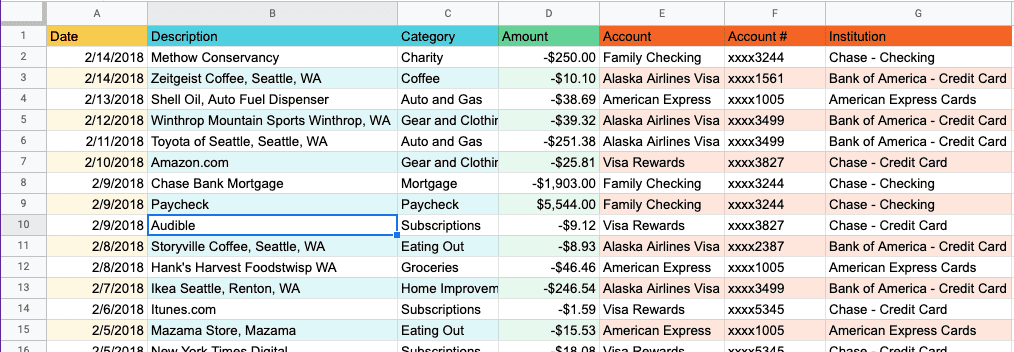
First step is to highlight the columns that go together - you can do that by clicking on the column headers. To select multiple columns, hold down the CMD (CTRL for PC users) and click on the columns you want. Then select the "Alternating colors" option from the menu bar.
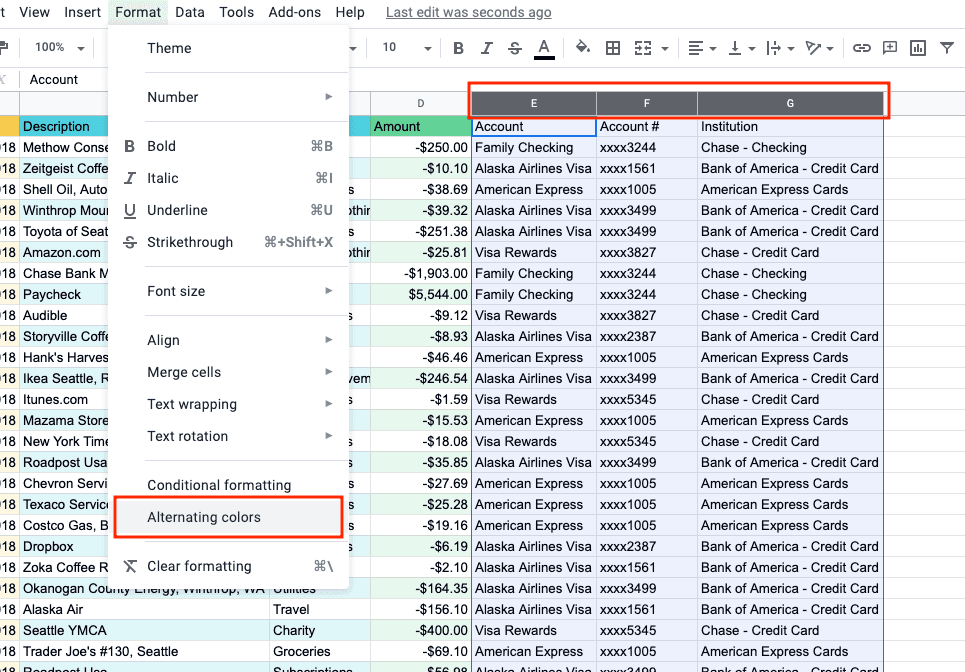
Make sure that the correct range is inputted into the "Apply to range" field. Once you've done this, just repeat the same steps for each grouping of columns.
Pretty easy right? Simple, but very effective for reading large sets of data.
Common Use Cases
- Giving an emphasis on a particular set of data
- Creating a clear distinction between two sets of data - For example, this week's stats versus last week's
- Creating a dashboard tab with multiple tables of unique data sets