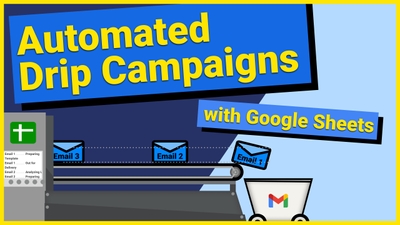
Drip campaigns (aka email sequences) are a powerful way to re-engage users using a linear fashion. Many email marketers use this technique…
If you're working with lots of data, you're probably updating it regualrly. Named Ranges can help make sure that you "referenced cells" don't get messed up. You can find this option under the "Data" option in the menu bar.
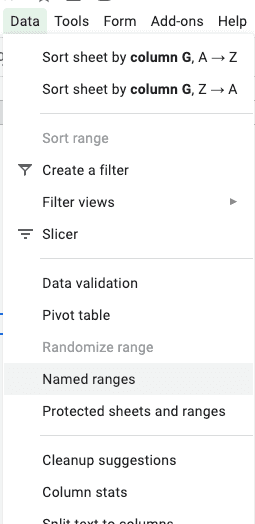
When you have a Named Range, you can use it within your Formulas by typing it into the formulas directly as if it were a value - like this:
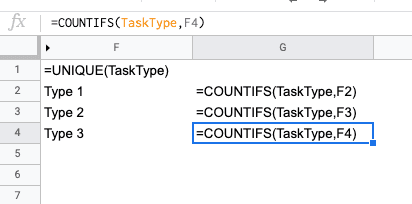
If you did it correctly, the result will look like this:
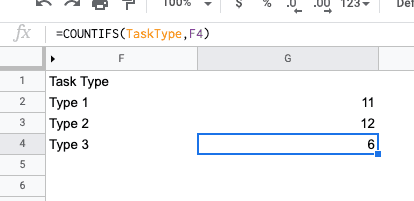
Because you're using a Named Range, the formula won't break if you move the values around or update the underlying data. If you move your Named Range from column A:A to M:M, any formulas referencing the named range will still work. It's also really nice to use Named Ranges because it is more readable - making it easier to work on a single spreadsheet as a team.
Impressions is easier to understand than 'googleadsdataexport01152021'!H:H