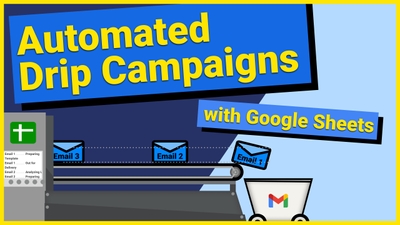
Drip campaigns (aka email sequences) are a powerful way to re-engage users using a linear fashion. Many email marketers use this technique…
Sure you could just enter in "true" and "false" or "yes" and "no" into your cells, but that's not as easy to scan through like a checkbox is. It's also really easy to do and will save you time in the long-run by letting you use a single click instead of typing out a whole word.
To add in a checkbox, we'll be using the Data Validation feature. Click on the "Data" option in your menu bar and then select the option for "Data validation"
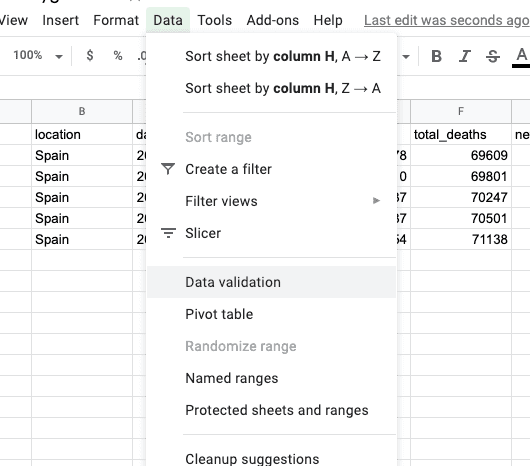
Once you see the modal, input the range you want the checkbox to appear in by entering it into the "Cell range" field and then select "Checkbox" from the drop down option for "Criteria".
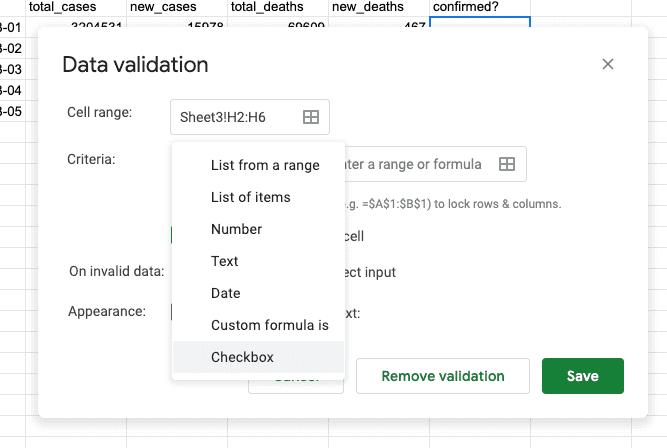
Once you have that set up, click on the save option. Once saved, you should see checkboxes in the cells you selected for the "Cell range" field.
