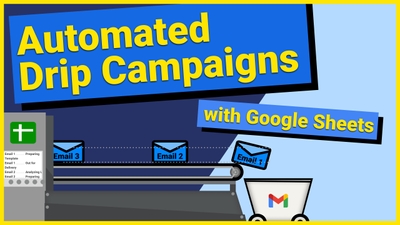
Drip campaigns (aka email sequences) are a powerful way to re-engage users using a linear fashion. Many email marketers use this technique…
In this guide, we're going to create a Table of Contents for your google sheet. This is particularly helpful when you have many different tabs of data and want to navigate through the spreadsheet efficiently.
Like any other table of contents, you'll want it to be the first thing that someone sees when they load up the spreadsheet. So what we'll do here is create a brand new sheet in the spreadsheet and then move it to the first position in the list of sheets.

Once you have the new sheet created, it's time to add in your sheet/tab names. If you don't have that many, you can do it manually. Some of you might have a ton of them, in which case you'll want to use a script. We'll show you how to create a script for that in a separate guide. In the meantime, let's get you familiar with the basics.
In our example, our sheets/tabs are based off of continents:
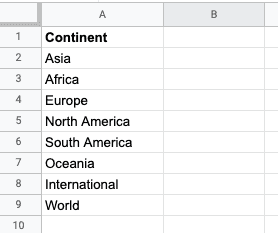
Now that you have a list of your sheet names, it's time to add in your links. The first step is creating a new column to hold the link. Let's just call it Link. For the values in each row, use a generic call-to-action like "Go to Tab".
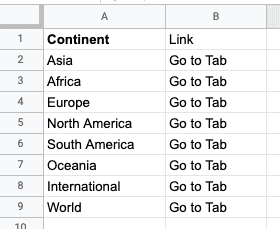
In each row, highlight the field you want to have the hyperlink inserted into, right-click on the cell and then select the "Insert link" option.
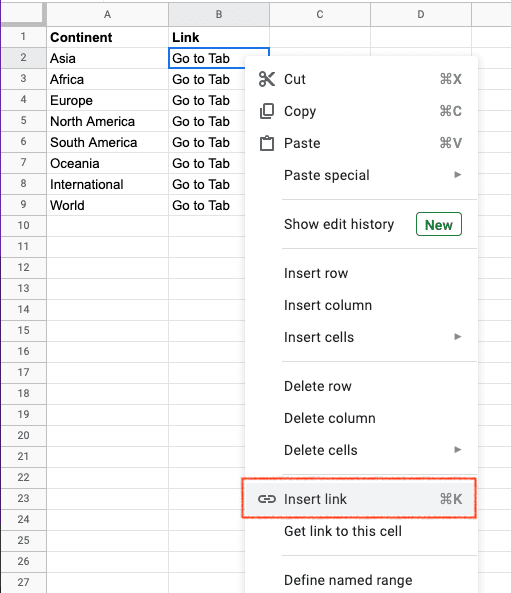
When the modal pops up, you'll see an option for "Sheets in this spreadsheet" when you click into the "Link" field. When you click to expand this option, it'll show you all of the sheets/tabs available within this spreadsheet.
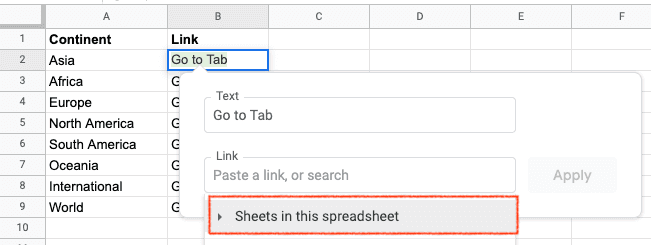
Select the corresponding sheet that you want to have linked to that row. Repeat this for each sheet/tab that you want to include in your table of contents.
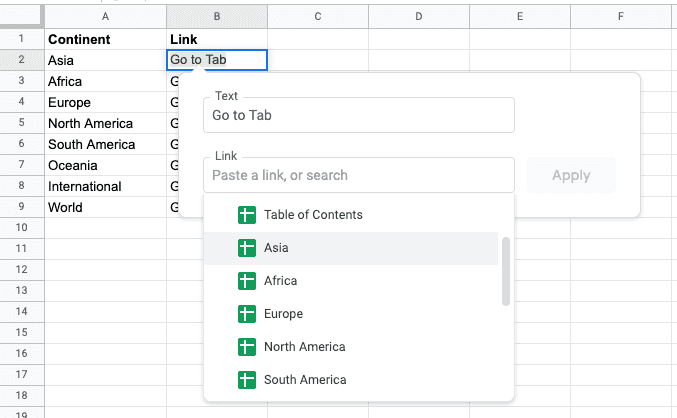
Once you're finished applying all of the links, it'll look like this:
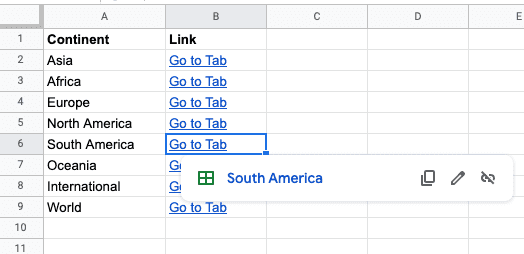
Now that it's set up, clicking on any one of those hyperlinks will take you to that specific sheet. This will help save you from having to horizontally scroll through a bunch of tabs to find the one you want.
This method of creating a table of contents is pretty manual, but it's a great introduction to how to set one up and works well when you don't have 10+ tabs. For those who are in the situaiton, check out our guide to generating a TOC to learn how you can painlessly create a table of contents.