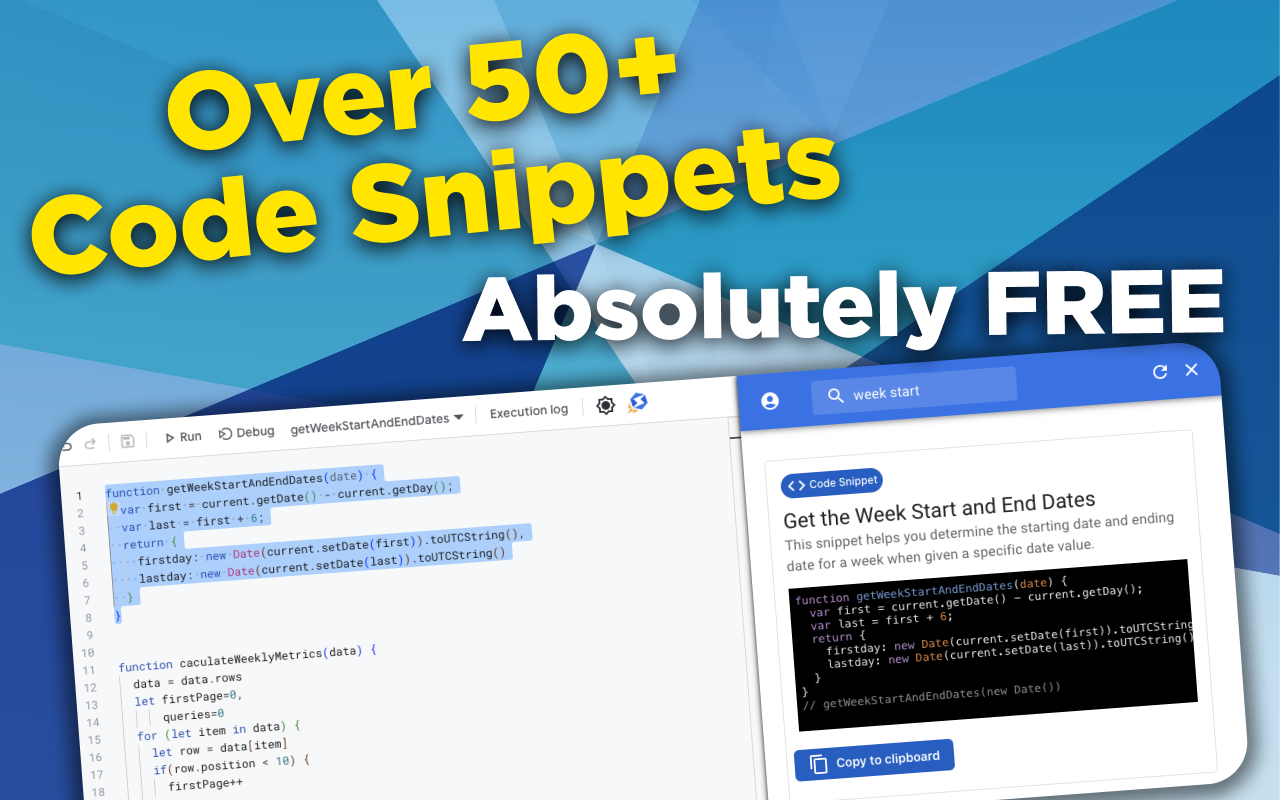function forLoopItems(data) {
for(let item in data) {
console.log(data[item])
}
}
// forLoopItems([1,2,3,4,5,6,7])
How To Get All Sheets From A Google Sheet Using Apps Script
The first thing you'll need to do is set your spreadsheet as a variable. In the below example, we use the openByUrl() method to do this, but there are other ways.
function getAllSheets() {
const spreadsheet = SpreadsheetApp.openByUrl(`${YOUR_SPREADSHEET_URL}`)
const sheets = spreadsheet.getSheets()
return sheets
}
If you just have the Spreadsheet Id, you can use the openById() method instead. I personally prefer using this one to avoid having long URLs in my code.
function getAllSheets() {
const spreadsheet = SpreadsheetApp.openById(`${YOUR_SPREADSHEET_ID}`)
const sheets = spreadsheet.getSheets()
return sheets
}
Additionally, if your script is referencing the same sheet that it is being called from - you can use the getActiveSpreadsheet() method instead. This method is really helpful when your code isn't meant for a specific spreadsheet and will depend on where it is being run from.
function getAllSheets() {
const spreadsheet = SpreadsheetApp.getActiveSpreadsheet()
const sheets = spreadsheet.getSheets()
return sheets
}
IMPORTANT - Keep in mind that this will return an Array object back. So you'll need to loop through them if you plan on doing anything specific with each one.
Tags
NitroGAS Chrome Extension
Want to reference this code snippet right from your Google Apps Script Project? Check out our NitroGAS Chrome Extension. This tool will help you build your scripts faster than you could imagine. The tool itself and access to the code snippets are 100% FREE - Happy Coding!
Get the Extension